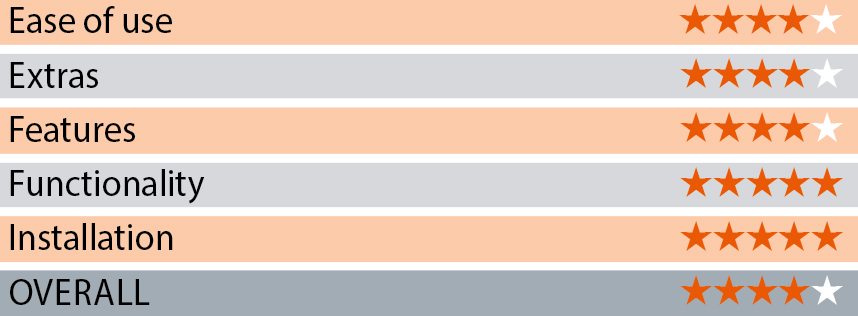FIRST LIGHT
Serif Affinity Photo 2
Well-priced image-editing software that features dedicated astrophotography tools
VITAL STATS
• Price £69.99 macOS or Windows; £19.99 iPad; £169.99 for complete Affinity Suite on Universal Licence
• Updates Free until next version released
• System requirements Windows 10 & 11, macOS 10.15, iPadOS 15; PC with Direct3D level 12.0-capable card; Mac with Apple silicon M1/M2 or Intel processor; 8GB RAM; 1280×768 display
• Developer Serif
• Email affinity@serif.com
• www.affinity.serif.com/en-gb/photo
Serif’s Affinity Photo software was released in 2015 and has since been regularly updated with new features. Several useful astrophotography tools were added in 2021, including image stacking, star alignment, and background and gradient removal. Version 2, which we’re looking at here, is the latest big upgrade and was released in November 2022. With ease of use and an extremely affordable price, it will certainly entice many astrophotographers desiring a single package that does image sub-stacking and post-processing, and that won’t break the bank.

We liked Affinity Photo 2’s one-off payment user licence model, not locking you into paying a longterm, monthly subscription. There are licences for PC, Mac and iPad, plus a Universal Licence that allows the full Affinity Suite to be installed on multiple machines with different operating systems. To try out the software before buying, Serif offers a 30-day trial.
The software downloaded easily, flawlessly installing on the PC and Mac computers we tried. If you already own the older version of Affinity Photo, installing Affinity Photo 2 won’t overwrite it. Updates were prompted, downloaded and installed without issues.
On opening Affinity, the user interface looked a little different to the previous version, but very similar to most image-processing software. It is intuitive to use, with a menu bar at the top and a toolbar on the left. There are also lots of tabs to access the different adjustment tools used to make changes to your images, including curves, levels, colour and so on.
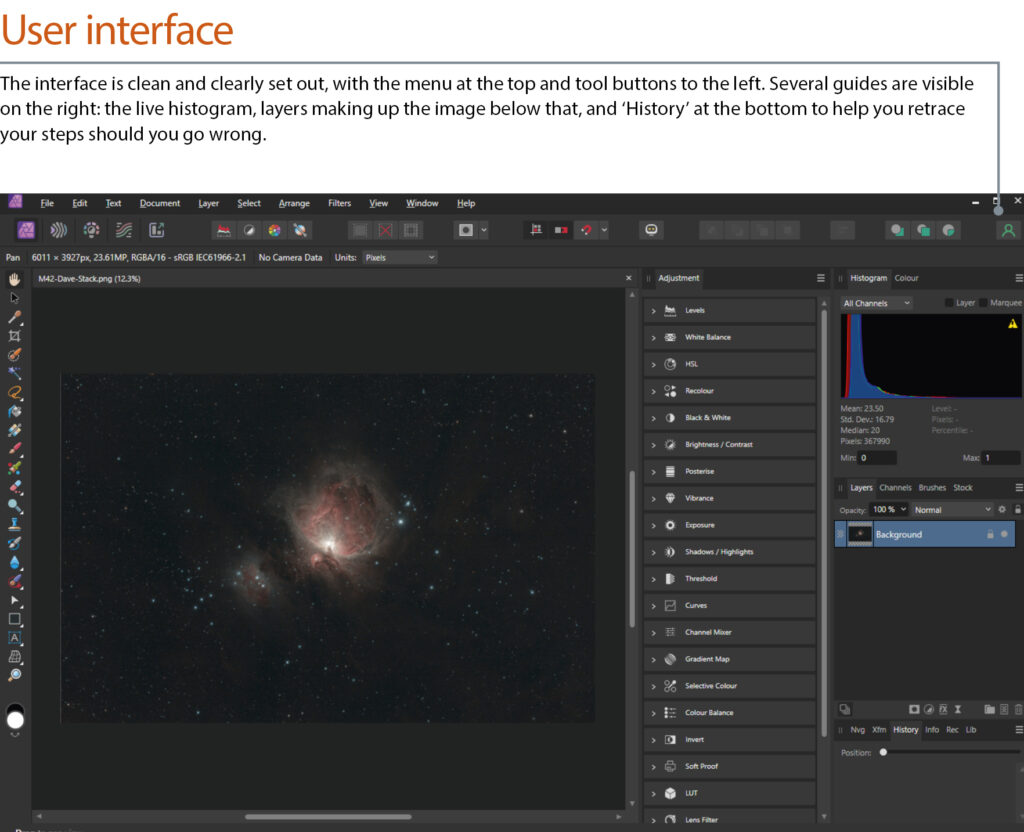
There are five Affinity Persona icons at the top left, below the menu bar, but we only needed to use two during our test: the Photo Persona, where all the edits and adjustments are made to the images; and the Develop Persona, which is automatically activated when RAW image files are opened. Adjustments to images can be made here, if necessary, before opening within the Photo Persona for further editing.
We liked the way that the interface layout could be customised to suit the user. Tools can be made visible or hidden, and moved about. However, we found that the adjustment tools didn’t allow us to rearrange them, nor are they arranged alphabetically. The lack of colour on the adjustment tools in the interface made it a little difficult initially to identify the tool we wanted, but this is a minor niggle.
All the adjustment tools worked very well, creating an adjustment layer nested within the image layer being worked on, which is slightly different from the older version where adjustment layers sit above the selected layer. An annoying trait carried over from its predecessor is compressing TIFF files by default, which can cause quality problems if the saved file is further processed in other software.
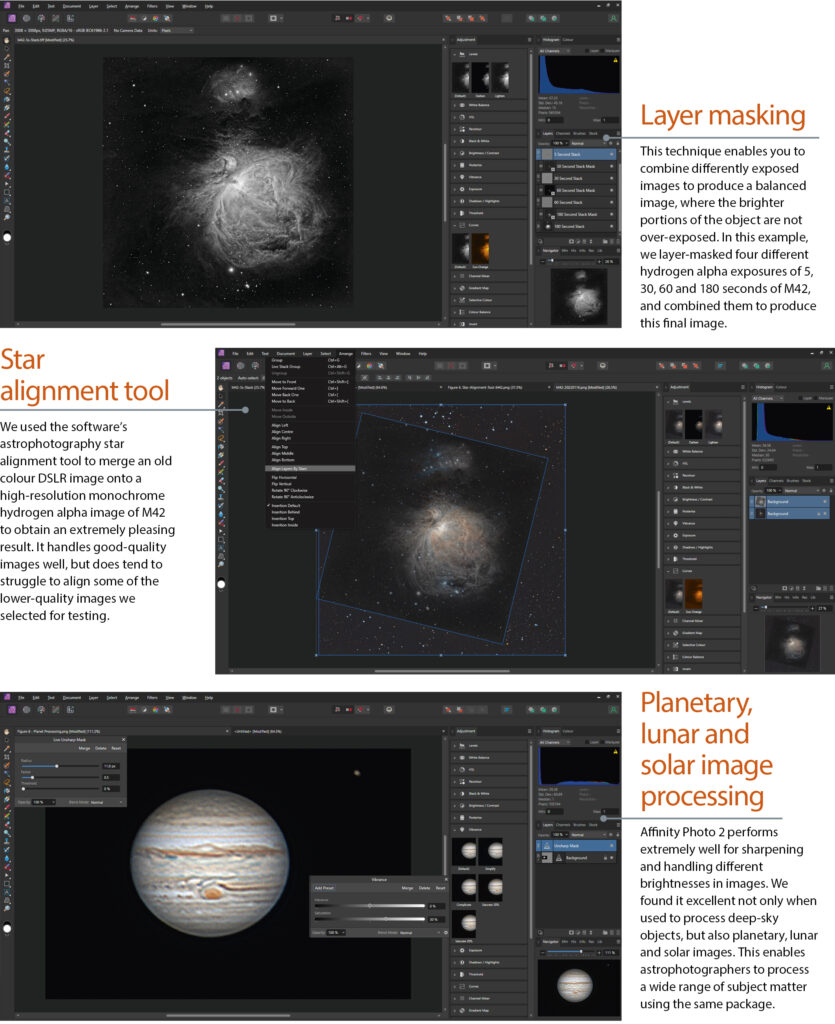
An interesting feature is that several plugins designed for Adobe Photoshop also worked well with Affinity Photo 2, but we found that the success of running plugins depended on the computer’s graphics card. Like its predecessor, Affinity Photo 2 can’t use Photoshop actions, but you can create macros and save many pre-set adjustments and tool manipulations to automate processing steps.
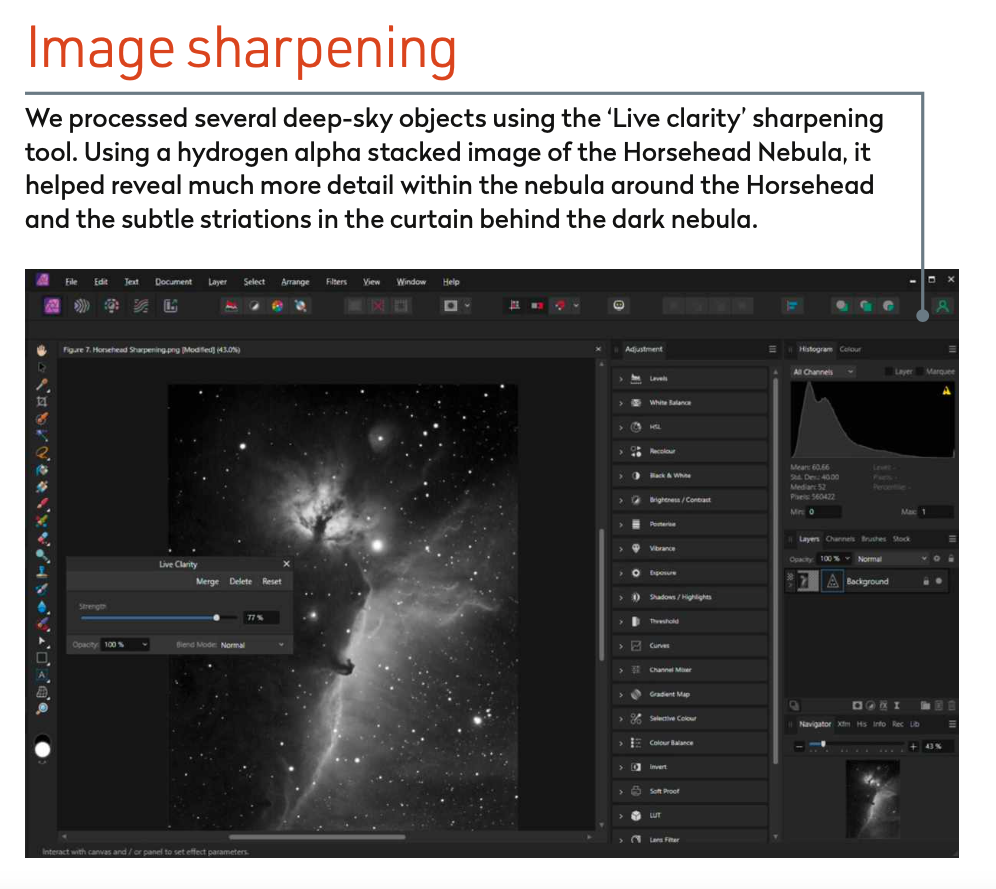
Overall, Affinity Photo 2 is well thought out and extremely powerful, with a very attractive cost compared with rival image-processing software. Most of the newest features are either for everyday processing or behind-the-hood updates, possibly in anticipation of new features to be added later. Affinity Photo 2 could easily become your go-to photo editor as Serif does seem keen on adding features that are useful to astrophotographers.
Stacking Persona
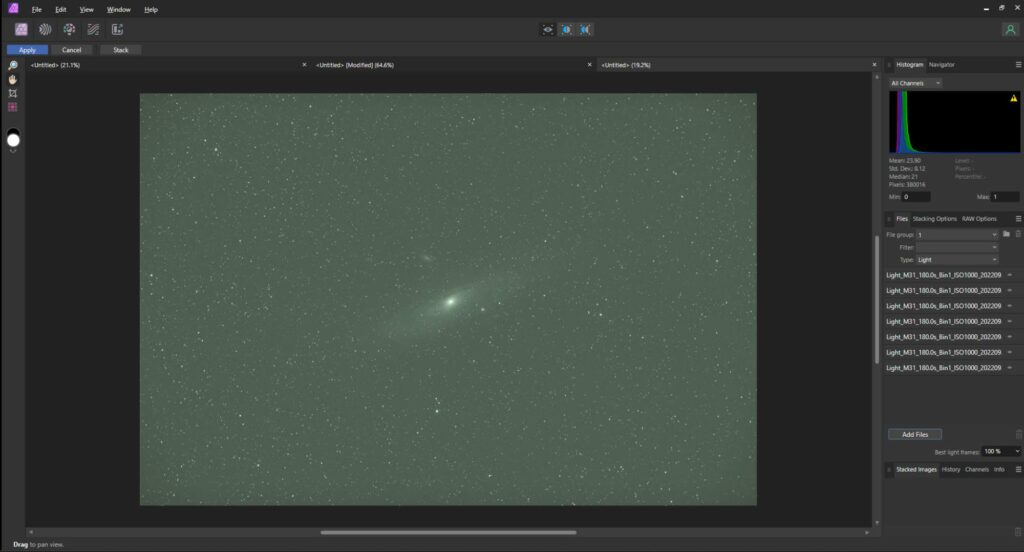
Affinity Photo 2 can stack one-shot colour, monochrome RAW and FITS camera images like its predecessor. Stacking can be set using mean, median and sigma clipping, depending on the data and intended result. Calibration frames like bias, darks, dark flats and flat frames can be added, helping improve the final stacked image.
When importing FITS files, the software automatically applies the appropriate Bayer pattern to the images. We stacked images from a DSLR, and dedicated one-shot colour and monochrome astronomy cameras to produce a variety of images. The usual star-shaped amp glow visible in subframes from the mono camera was effectively removed by adding dark frames. The stacking process does not include comet stacking and as far as we know, Serif has no plans to add this functionality, which is a shame. On some higher-spec machines, we experienced problems with slow performance, erratic functionality and strange rectangular ‘holes’ appearing on processed images.
We found this was resolved by switching off hardware acceleration by clicking Preferences > Performance and unticking ‘*Hardware acceleration’.
KIT TO ADD
1. Astrophotography imaging kit
2. Powerful PC/Mac or laptop suited to graphics processing
3. Photo-quality inkjet printer
VERDICT